A cookie is a text file stored on your computer's hard drive to identify you, especially to keep your user's session open when you navigate from one page to another on the same site. If cookies are not enabled on your browser, you may have problems connecting to certain sites.
Please follow the instructions below to enable cookies in Firefox
Note : These instructions only apply to Firefox 40 and later. If you have an earlier version, we recommend that you install the latest version.
If the following instructions do not match your version, click here to read the instructions for older versions..
1
In your Firefox browser window click on the menu (3 small horizontal lines) ![]() located at the top right
located at the top right
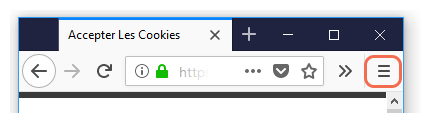
2 Click Options.
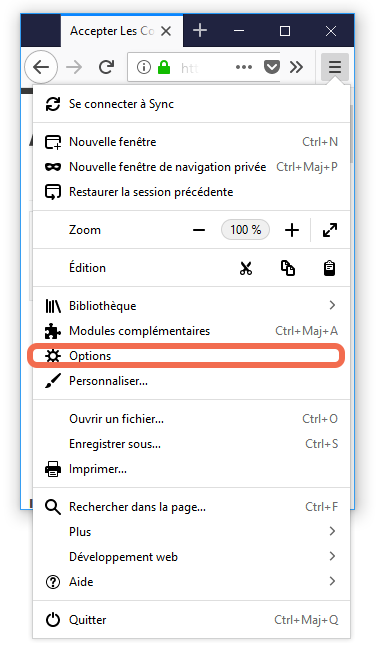
3In this new window, select the Privacy and Security tab, located in the left menu.
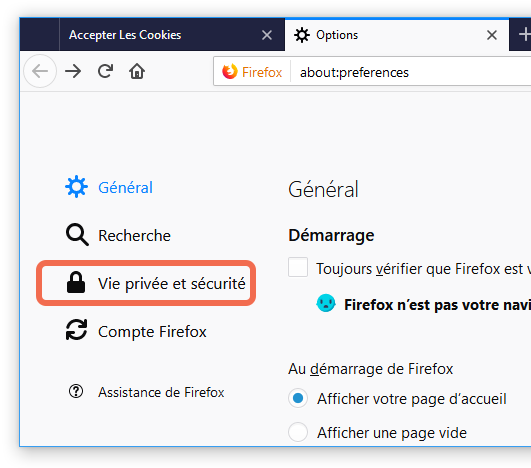
4Set the Cookies and Site Data field to "Accept Cookies and Site Data".
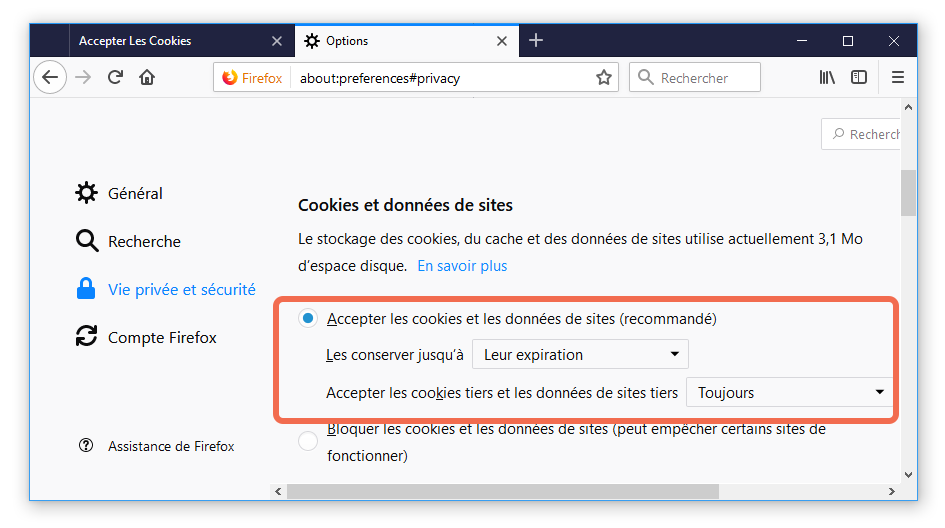
5You can choose how long to keep cookies:
- Keep until: They expire: Each cookie will be deleted when it reaches its expiry date which is determined by the site that sends the cookie.
- Keep until: Firefox is closed: Cookies that are stored on your computer will be deleted when Firefox is closed.
Then click the OK button to close the window.
6Cookies are now enabled on your Firefox browser.

 Enables cookies in Firefox
Enables cookies in Firefox